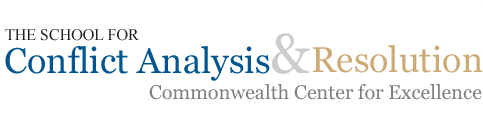Primary Contacts for Technology at S-CAR
Paul Snodgrass, Technology and Knowledge Management Director
Edi Jurkovic, Knowledge Management Assistant and Librarian
Kate Molski, Knowledge Management Assistant and Librarian
Kwaw de Graft- Johnson, Knowledge Management Assistant and Librarian
University Contacts
ITU Support Center, [email protected], 703-993-8870
Telecom Admin, 703-99.-3546
To connect to MESA you need to have a Mason UserID and password. If you are affiliated with Mason, you may activate your account by visiting http://password.gmu.edu
Windows XP, VISTA, and 7
Most computers at S-CAR are already configured to use MESA and you will have access as soon as you log in by selecting "My Computer" and then looking for your username under "Network Drives".
On a computer not configured to run MESA, use the following directions:
• Select "RUN" from the Start Menu
• Type "explorer \\mesa2.mesa.gmu.edu" in the Open field
• When prompted to Log In, type in your MESA credentials replacing “username” in the example below with your username to log in
Username: mesa.gmu.edu\username
Password: password
Once you’ve established the connection, you can make shortcuts to your “mydata” and “shared” folders for easier access.
Mac OS X
When you are in the Finder
• Press the key combination: command K or select "Connect to Server" from the "Go" Menu.
• Type in smb://mesa2.mesa.gmu.edu (hit the + sign and you won't have to type that in next time.)
• Use your MESA username and password to log -in.
Your MESA drive will show up on your desktop just like a Hard Drive or CD.
Once you’ve established the connection, you can make an alias to your “mydata” and “shared” folders for easier access.
Each MESA shares is administered by staff who have the ability to grant access to people with Mason UserIDs. Administrators control access at the following address: http://tools.mesa.edu
A VPN Connection makes the resources of the Mason Network available to computers outside of the Mason Network. A VPN Connection requires an account, which can be obtained by filling out an online form, which must then be approved by your supervisor through an email initiated by your request.
When you establish a VPN connection you can:
• Access MESA mydata and shared folders
• Connect to your office PC using Remote Desktop
• Access online resources that GMU has a subscription to, such as E-Journals and databases (You can already do most of these from home with your Mason UserID and password)
To get permission to use VPN:
Complete this form:
http://tsd.gmu.edu/net/Forms/F0021_A.html
How to Connect:
• Log in at: https://sslvpn01.gmu.edu/
• Click on the “Start” Button next to “Network Connect”
• A Java Applet will launch – click “Allow” or “Trust” if you are prompted by a Security Warning. If the Java Applet doesn’t launch, you may need to install Java or use a different Web Browser.
• You will now be able connect to MESA as you do from Mason
• When you are done, click “Sign Out” to terminate your VPN Session.
More information
Here is the link to the Instructions for making the connection to the University: http://tsd.gmu.edu/net/FAQ/vpn_instructions.html
Here is the link for Mason's VPN FAQ:
http://tsd.gmu.edu/net/FAQ/vpn.html
Patriot Pass is the combination of your Mason NetID (the portion of your e-mail address before the @ symbol) and your strong password. It provides access to most University systems including PatriotWeb, library systems, and MESA.
If you are experiencing difficulties logging into Windows-based computers at S-CAR, or accessing any of your Mason accounts, please try resseting your password.
To reset your password, please visit: password.gmu.edu
S-CAR Students have email accounts through MasonLive, a Microsoft hosted solution. For information on accessing email, please visit masonlive.gmu.edu
S-CAR Faculty and Staff have email accounts maintained by Mason. Email can be accessed at mail.gmu.edu and passwords can be reset at password.gmu.edu
S-CAR staff utilize Yammer and Google Calendars to communicate internally.